Blogs
I have children, NSW Health has data.
A recent ED trip with one of the kids revealed a surprisingly accurate triage wait-time counter. I expected a feel-good dummy number — but nope, it actually worked.
Read More
The modern IT landscape is ever-evolving, and with Juniper's Mist AI pushing out updates fortnightly it’s important to stay up-to-date with new features that can greatly enhance your network's functionality. In this first instalment of our exploration into Mist's capabilities, we spotlight some of the commonly overlooked new features to streamline your network management and elevate user experience.
To help users from multiple languages interact more easily with Mist dashboards, we have added localization support to the Mist portal, making it available in multiple languages. At this point, Mist supports the following languages in addition to English:
Japanese
German
French
Spanish
You can change the language from the Language drop-down list on the Mist portal, as shown below:
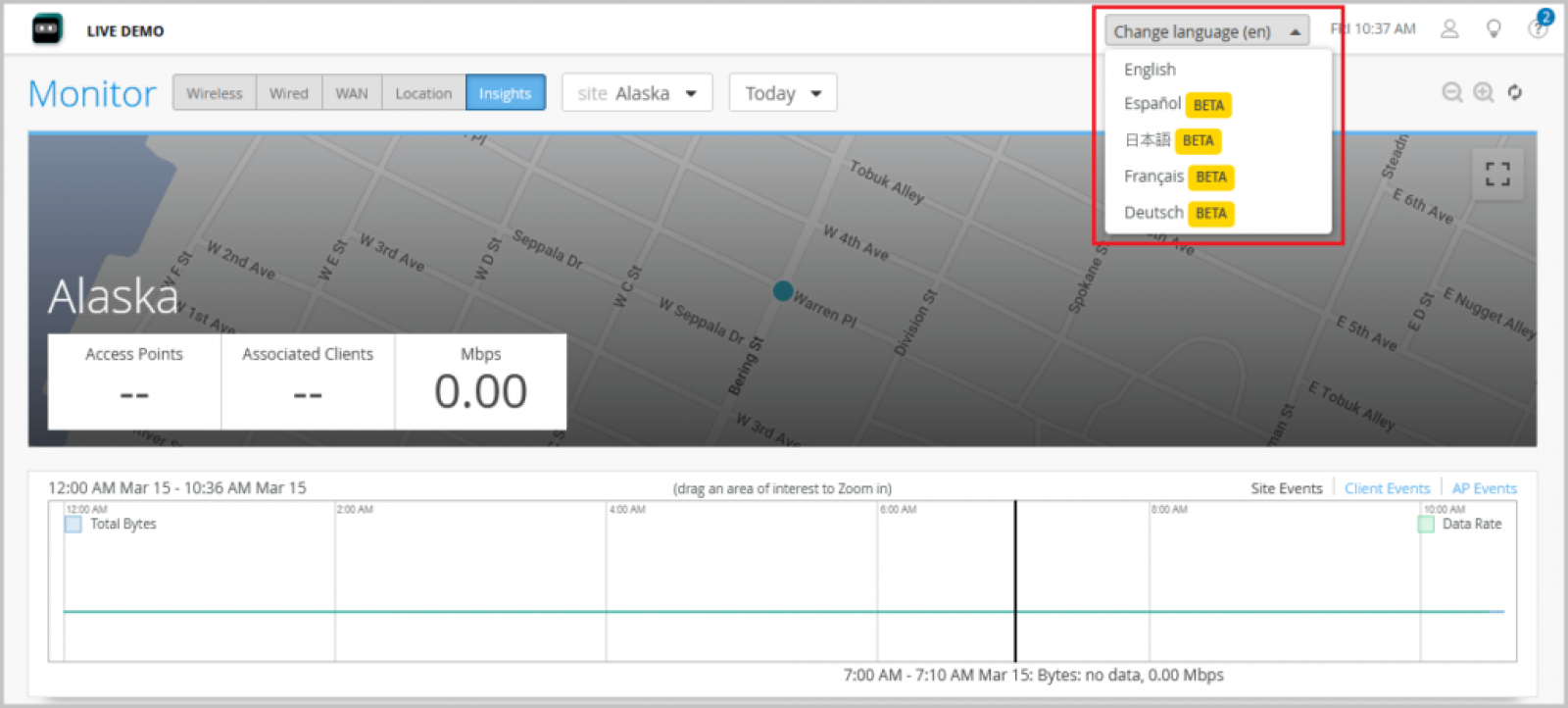
We have introduced a Super Observer role that provides users monitor-only access to the entire organization (all sites), including templates and other pages under the Organization tab. This role serves as an extension of the Observer role which has access only to the site-level pages (to the sites to which they have access) and the inventory and campus fabric pages (if the user has access to all sites). The Super Observer role has the same level of API access as an Observer role.
A user with the Super Observer role does not have access to the Administrators page.
The following is an example of the expanded pages Super Observer has read-only access to under the Organization tab. A Super Observer user can see the admin column pages except the Administrator, as well as the pages under the Access, WAN, Wired, and Wireless columns.
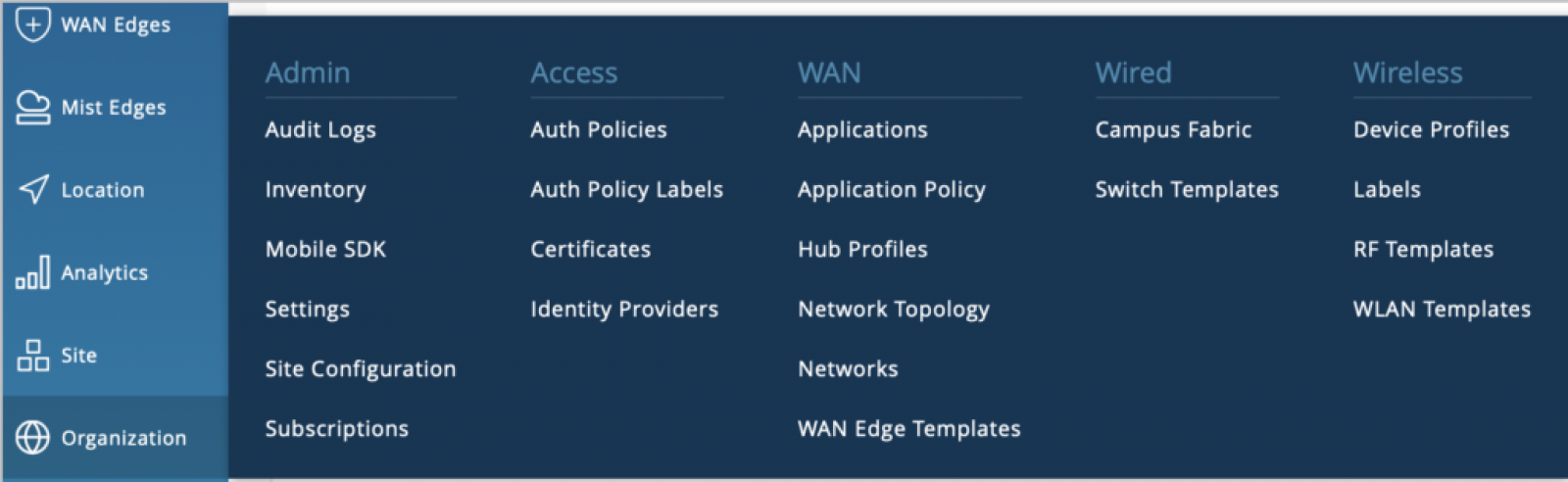
In comparison, the following is what an Observer user has read-only access to under the Organization tab.
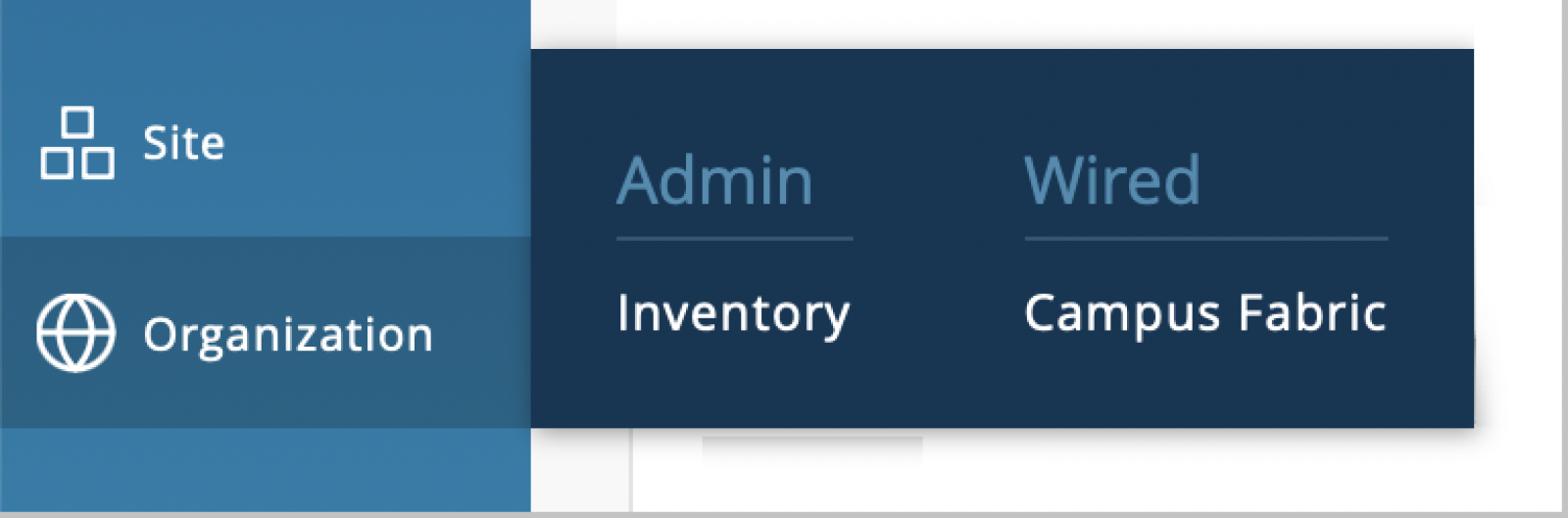
Users with a Super User role can assign the Super Observer role to a user from the New Invitation page (Administrator > Invite Administrators).
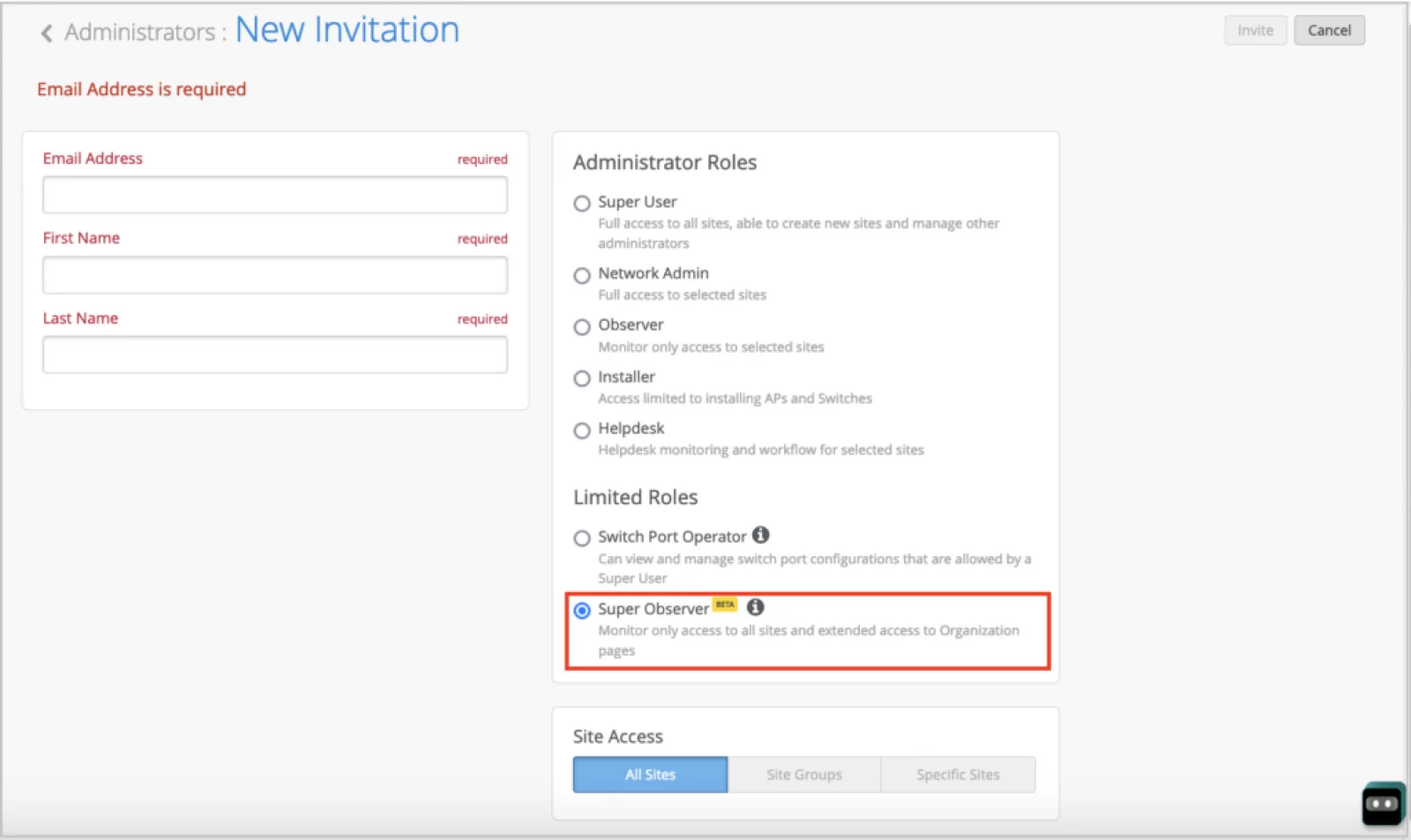
We have introduced a new Mist cloud instance for the United Kingdom. The new cloud instance is named EMEA 02. We have also renamed the existing cloud instance Europe 01 as EMEA 01 on the cloud selection button on the Mist login page. For additional information on Juniper Mist clouds, see Juniper Mist Firewall Ports and IP Addresses for Firewall Configuration.
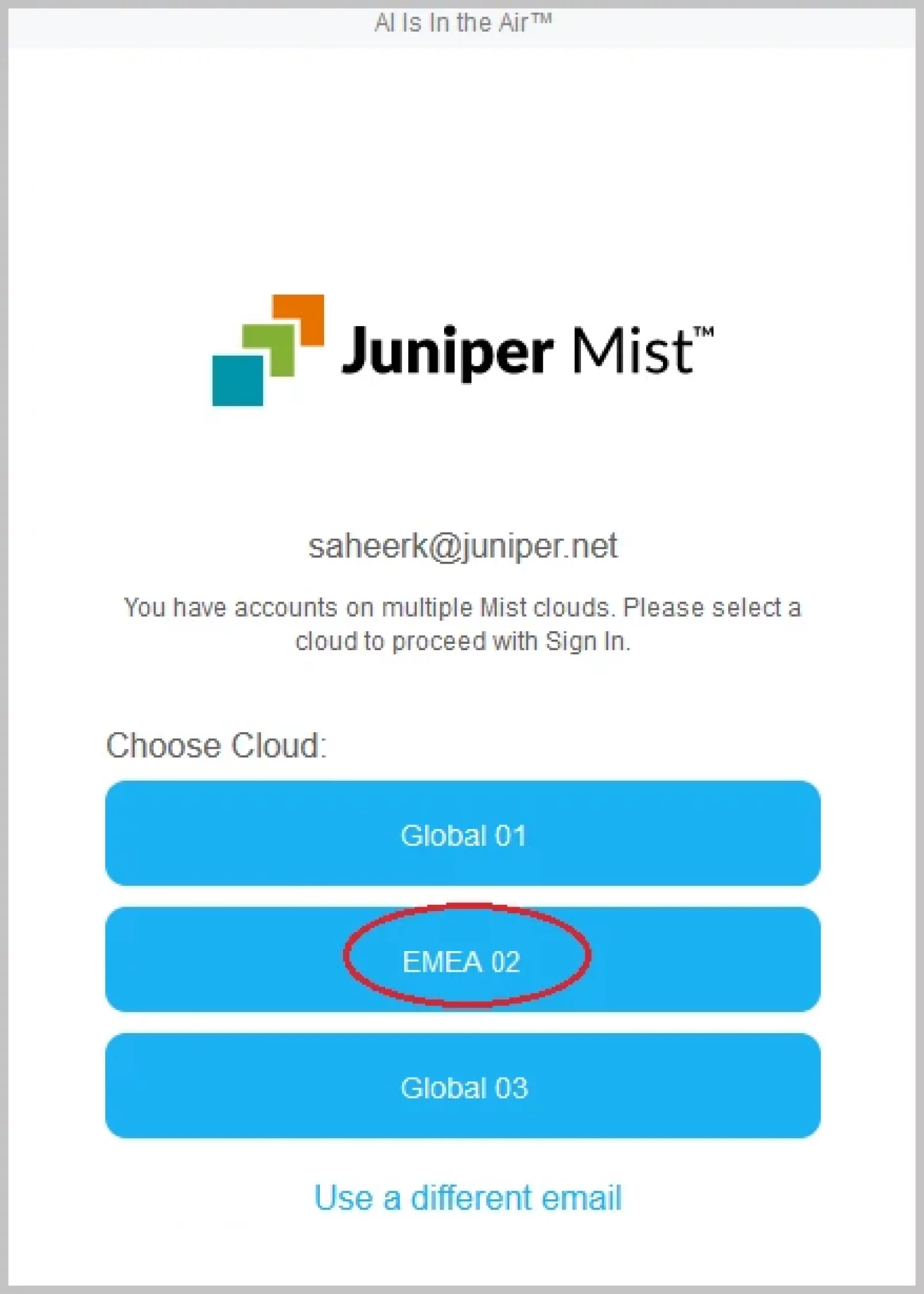
The Port List on the switch details page now indicates whether the transceivers used in the switch are Juniper-supported or not. A new column named Transceiver shows this information. This column has the following values:
Juniper: Indicates that the transceiver is supported by Juniper.
Non-Juniper: Indicates that the transceiver is not supported by Juniper.
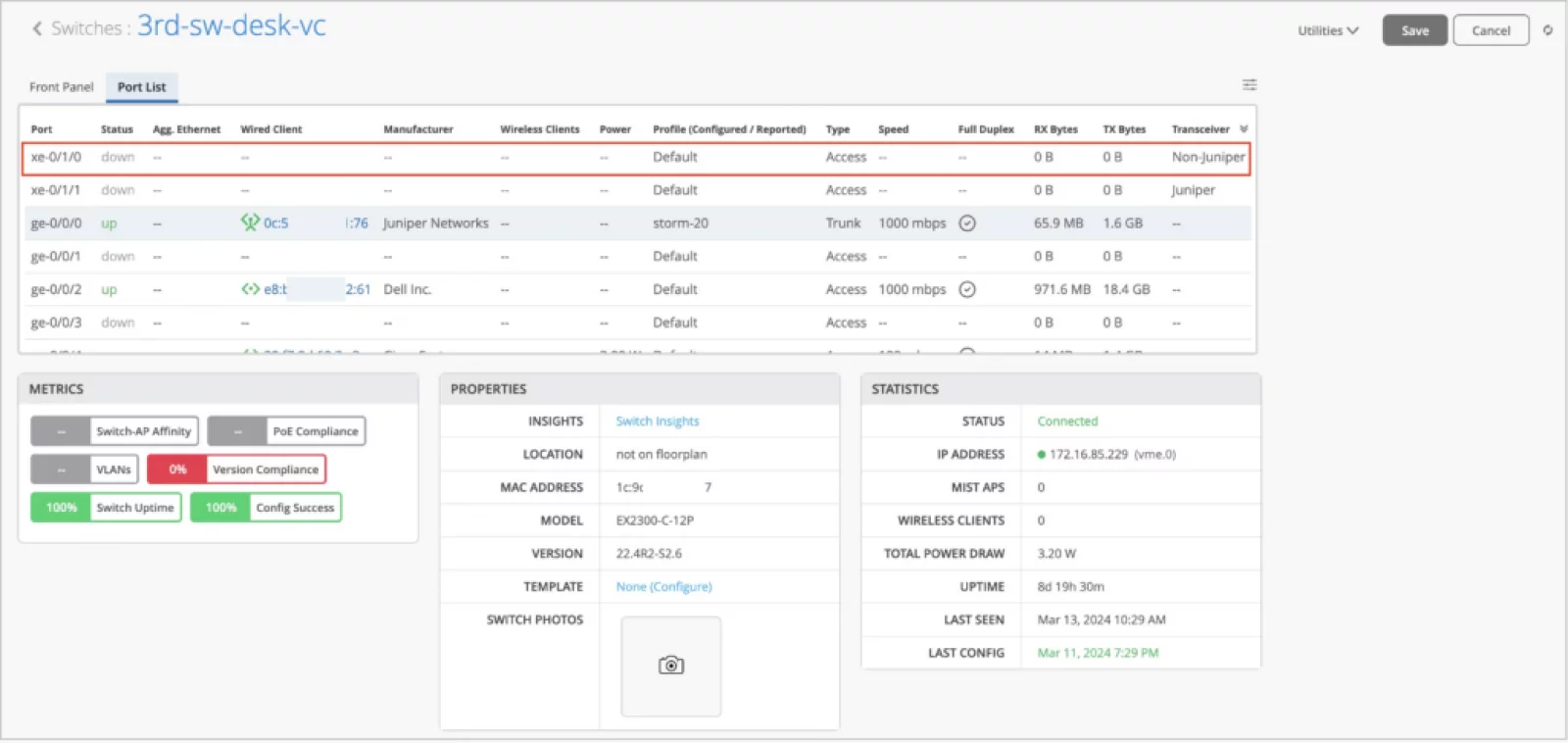
Switch ports configured with 802.1X authentication support dynamic VLAN assignment.
During authentication, the RADIUS server may return a VLAN attribute (Tunnel-Private-Group-ID or Egress-VLAN-Name) in the RADIUS access-accept message. This attribute is then mapped to the VLANs configured on the switch port to perform dynamic VLAN assignment. To enable a port to perform dynamic VLAN assignment, you can configure these VLANs (which will be returned by the radius server) using the port profile. This is an optional configuration. For an IP Clos topology, you must fill the dynamic VLAN field so that the corresponding VLAN definitions are pushed to the switch.
To configure the dynamically returned VLAN:
Navigate to the Port Profile configuration section on the switch template or switch details page (Organization > Switch Templates > Template Name or Switches > Switch Name).
Select the Use dot1x authentication check box.
Select the Dynamic VLAN check box.
From the Networks drop-down list, select the VLANs that you want to include in the VLAN pool.
After saving the port profile, assign it to the switch port on which you want to configure the dynamic VLAN assignment feature.
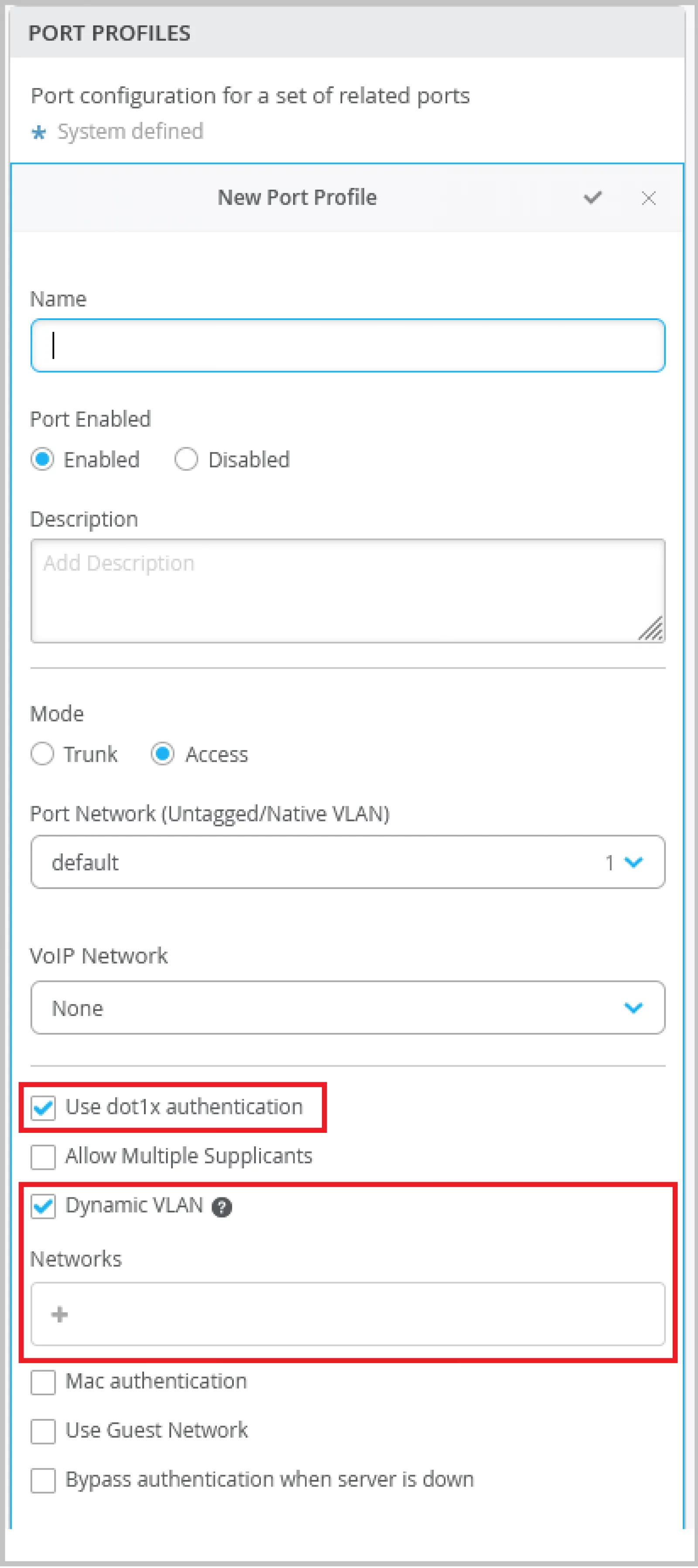
Blogs
A recent ED trip with one of the kids revealed a surprisingly accurate triage wait-time counter. I expected a feel-good dummy number — but nope, it actually worked.
Read More
Technical
Whether you're just stepping into the world of monitoring or you've been staring at Zabbix dashboards for years, it helps to understand how all the pieces fit together. Zabbix relies on a few key components—like servers, agents, and proxies—to keep an eye on your environment. Here's a quick...
Read More
Technical
When it comes to IT visibility, Zabbix is one of the most powerful open-source monitoring platforms available. But to truly understand how it keeps your infrastructure running smoothly, it helps to know the building blocks that make it work: Hosts, Items, and Triggers.
Read More