Blogs
I have children, NSW Health has data.
A recent ED trip with one of the kids revealed a surprisingly accurate triage wait-time counter. I expected a feel-good dummy number — but nope, it actually worked.
Read More
In today's rapidly changing IT environment, staying updated with the latest advancements is crucial, especially with Juniper's Mist AI releasing updates every two weeks. In this third instalment of our exploration into Mist's capabilities, we highlight some often-overlooked new features that can streamline your network management and elevate the user experience.
A Juniper Mist cloud instance is available for United Arab Emirates. This cloud instance is named EMEA 03. For additional information on EMEA 03, see Cloud Instances and Juniper Mist Firewall Ports and IP Addresses for Firewall Configuration.
Note that EMEA 03 does not support the following services and features:
You can now integrate Juniper Apstra Cloud Services with Juniper Mist. Juniper Apstra Cloud Services is a SaaS-based Day 2 observability platform for Data Centre managed by Apstra. It can receive, process, and perform root cause analysis of networks events from an Apstra-managed DC, thereby enabling network administrators to proactively respond to Data Centre events. It leverages the AIOps capability of Marvis to analyse the events information received from the Apstra-managed Data Centres.
When integrated with Mist, Juniper Apstra Cloud Services enables you to view the total number of Data Centre events in the Data Centre/Application category of the Marvis Actions view. Also, you can launch the Juniper Apstra Cloud Services application from the Marvis Actions page and view more detailed information about those Data Centre events by clicking the Data Centre/Application category. This way, network administrators get complete visibility into the operations of the entire enterprise network, comprising the campus, branch, and Data Centre networks.
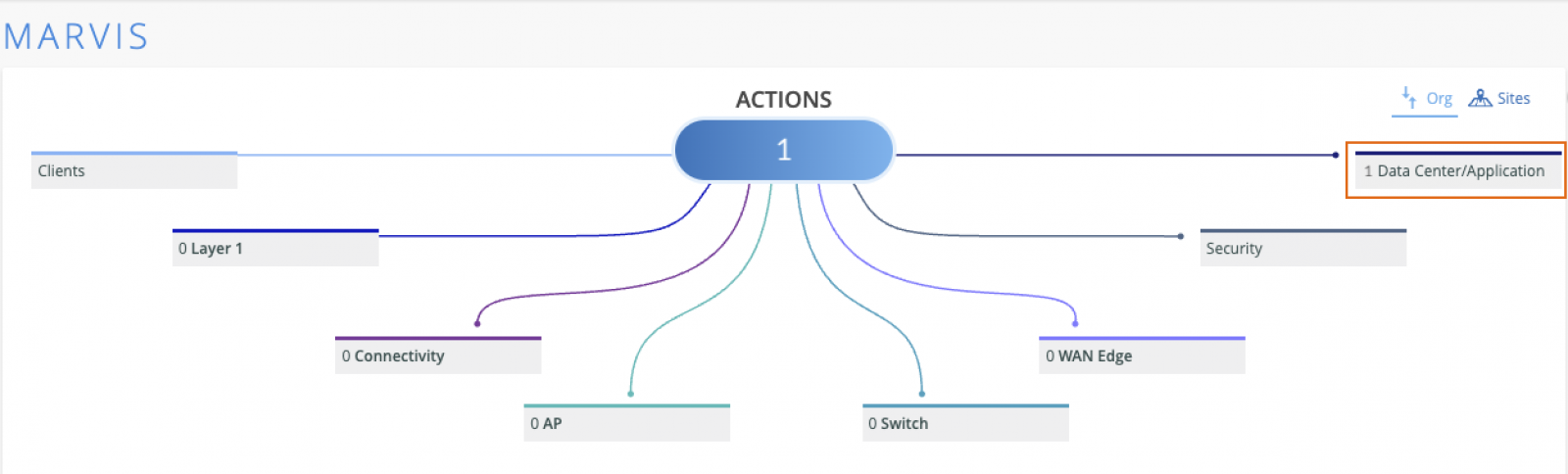
To integrate the Apstra Cloud Services with Mist, go to the Organisation > Settings page of the Mist portal and provide the information such as the Apstra Organisation ID and the API token details. For more information see Monitor and Troubleshoot Data Centre Events from Mist.
You can now configure the guest portal with an option for users to read and accept a privacy policy, in addition to the terms of service.
Configuration involves selecting the ‘Require acceptance of Privacy Terms’ check box on the Customise Layout tab on the guest portal configuration screen, accessed from the WLAN creation page. In addition, you need to click the Privacy Terms hyperlink and add the privacy policy content.
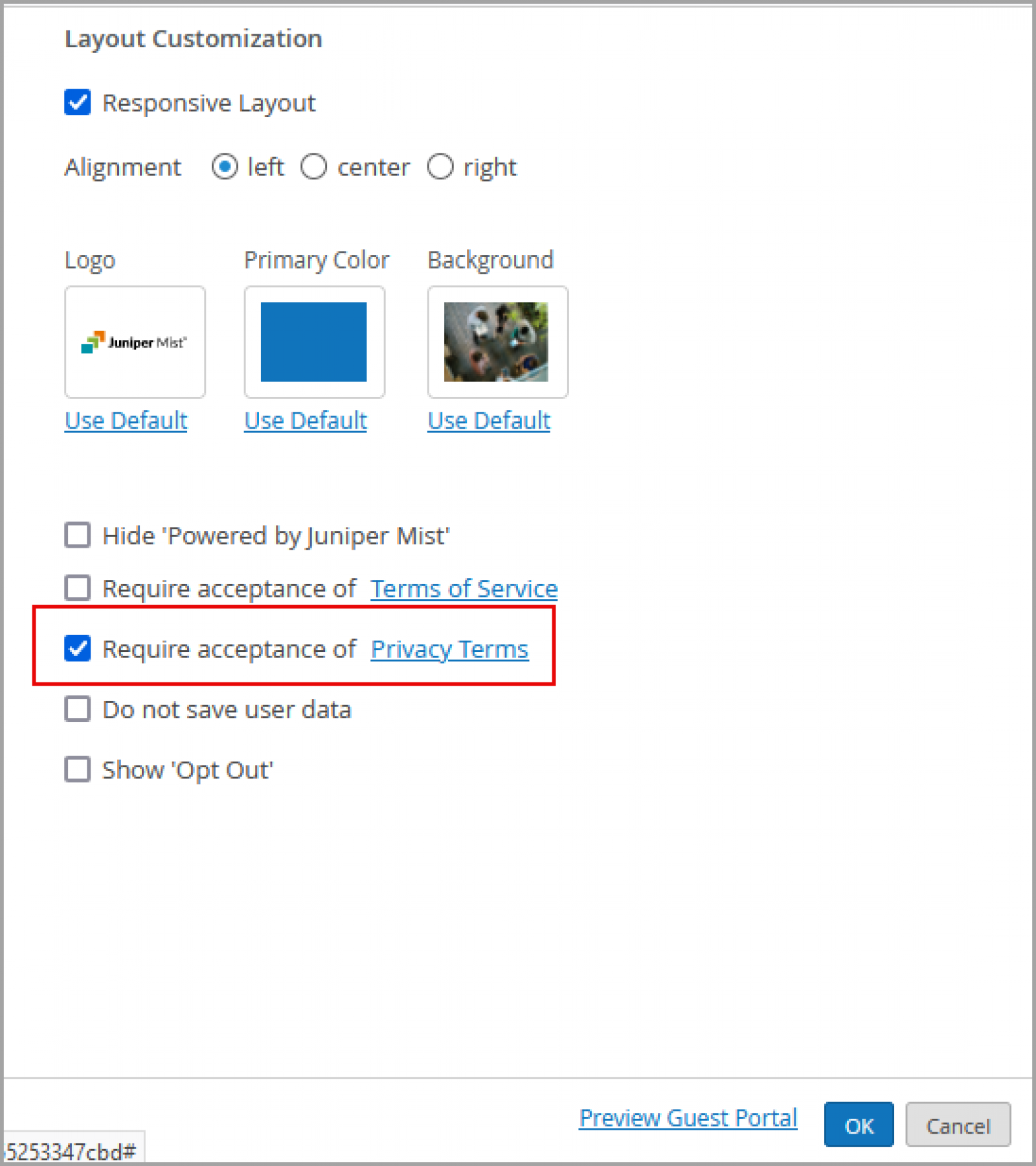
As a result of the above configuration, the guest portal will display the privacy policy acceptance option. Users can read the policy and select the ‘I accept the Privacy Policy’ check box to accept it.
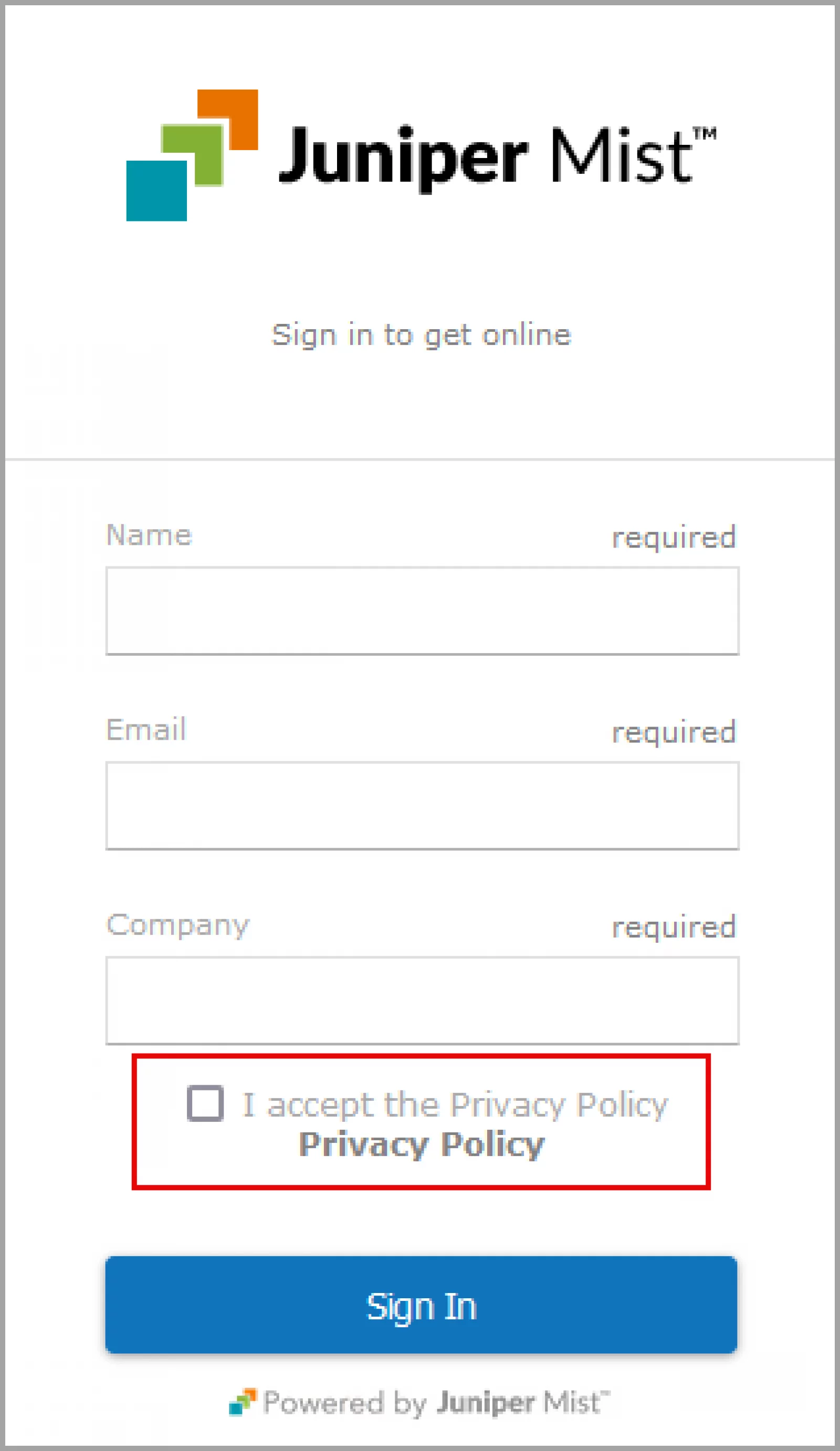
The Table Capacity section in Switch Insights now displays the metrics as cards.
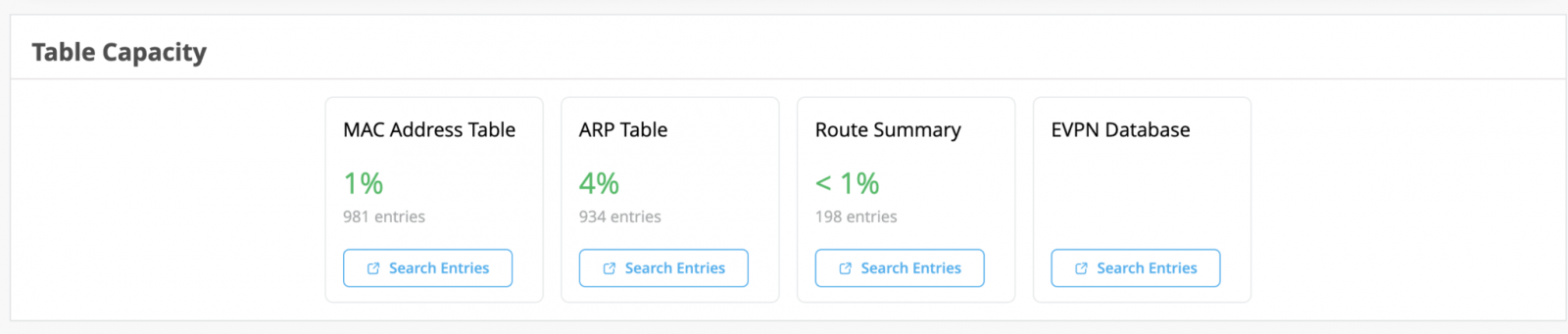
You can click the Search Entries button under each metric to open a shell view in a new window where you can search for entries after specifying filters. You also have the option to refresh and clear the entries displayed. Clicking Refresh on the upper right of the window provides a continuous display of the entry every three seconds for a total of 30 seconds. To stop the refresh before the 30-second timer is complete, close the window or click another table. Clicking the Clear Entry button, which is available only for MAC and ARP table, clears the respective entry from the table. You also have the option to clear the buffer on the screen by clicking Clear Screen at the lower left of the window.
Clicking the Search Entries button takes you to the following page:
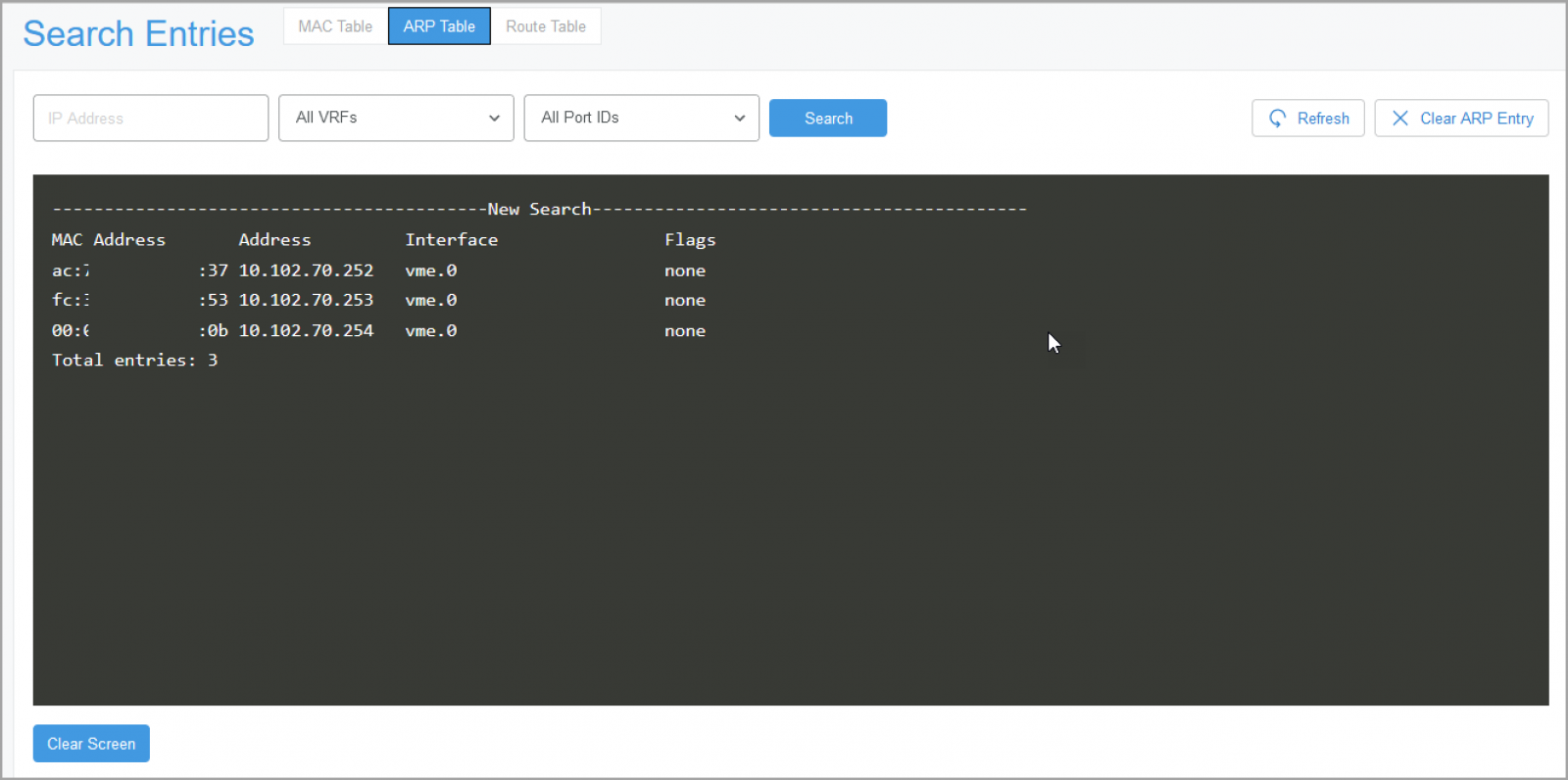
The following metrics are available:
We have updated the classifiers and sub-classifiers under the Switch Health SLE. The Switch Health SLE now has a new classifier called Capacity. This classifier provides insights into the switch health issues caused by issues pertaining to MAC Address table, ARP table, and Route table.
Campus fabric topologies in Mist now support IPv6 in the underlay. The following topology types support IPv6:
You can enable IPv6 from the Topology tab of the Campus Fabric configuration. If you choose IPv6 in the underlay, you must additionally specify an IPv6 loopback interface subnet, which is used to autoconfigure IPv6 loopback interface on each device in the fabric.
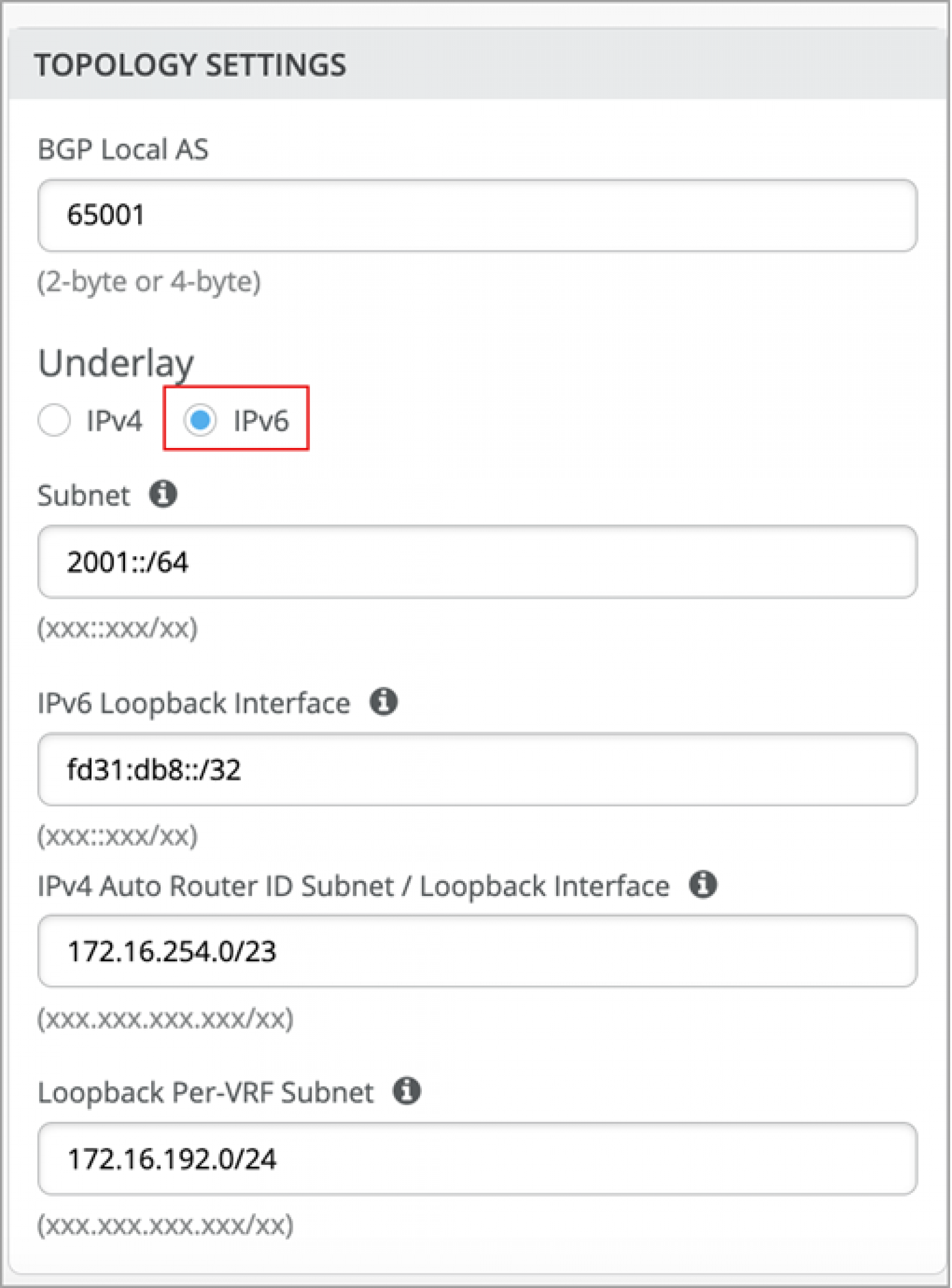
You can configure port mirroring as part of the switch rules in the Select Switches Configuration section of a switch template at the organisation level (Organisation > Switch Templates), site level (Site > Switch Configuration), and device level. This feature allows you to dynamically apply port mirroring on switches based on the parameters such as the switch role, switch name, and switch model as specified in the rules. This feature is typically used for monitoring and troubleshooting. When port mirroring is enabled, the switch sends a copy of the network packet from the mirrored ports to the monitor port.
The rules under Select Switches Configuration take precedence over the global Port Mirroring configuration. Also, if the global port mirroring is configured, it is displayed as the “default” rule in the Select Switches configuration section and is displayed as read-only. Any modifications to be made to this port mirroring configuration needs to be done at the global level.
In the port mirroring configuration, you can specify the following:
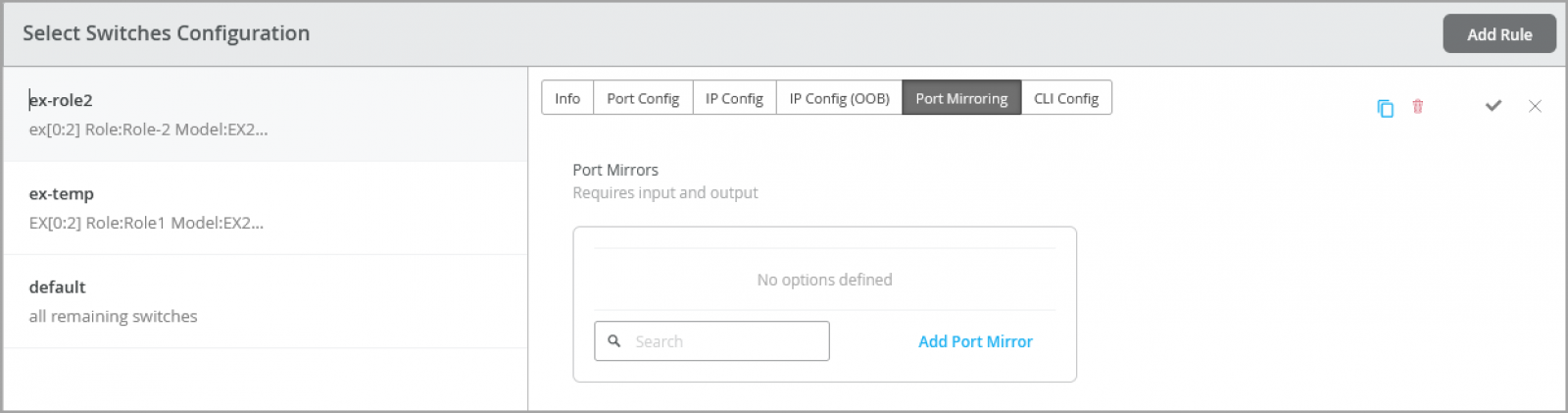
You can now quickly create a switch rule entry in the Select Switches section of a switch template by cloning an existing rule. You just need to click the copy icon, name the new rule, and then click Clone.
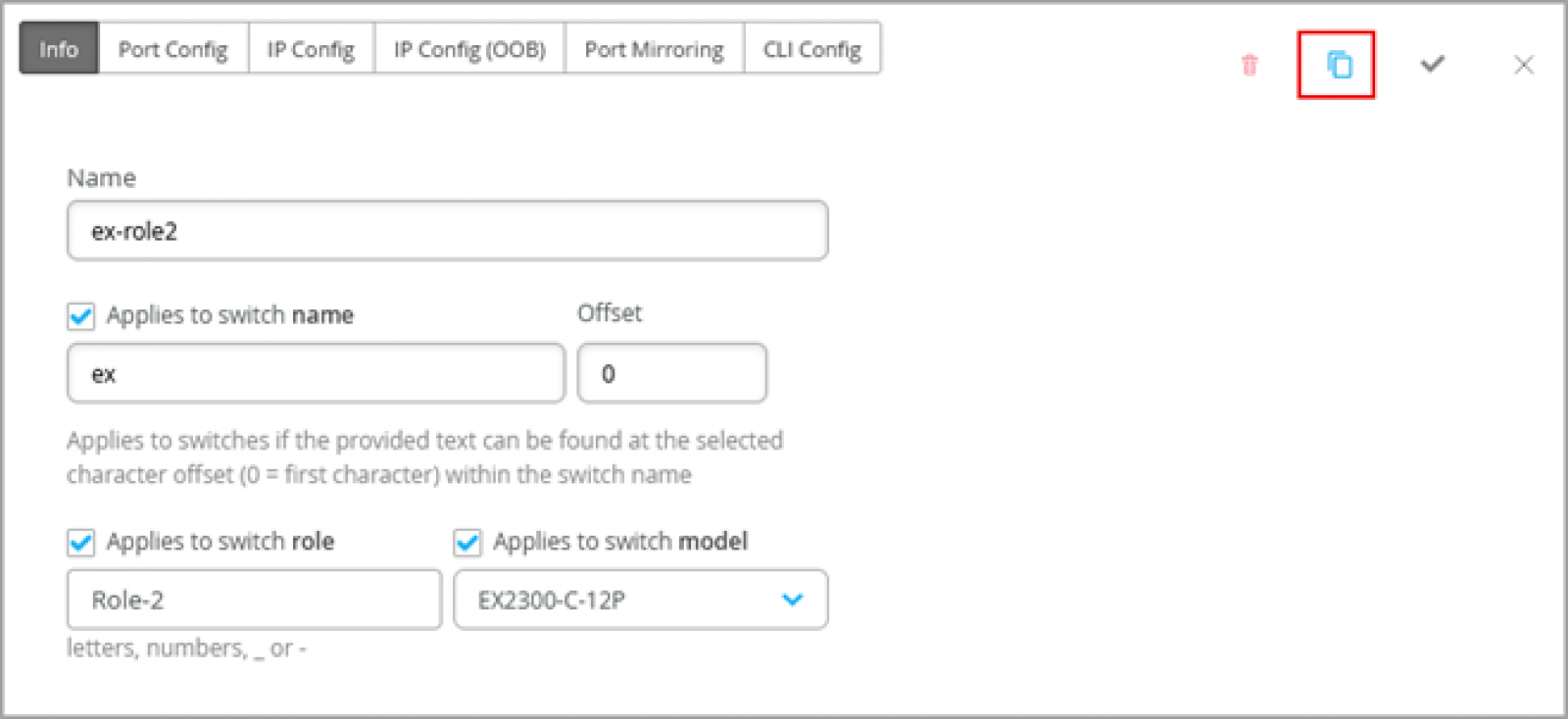
Blogs
A recent ED trip with one of the kids revealed a surprisingly accurate triage wait-time counter. I expected a feel-good dummy number — but nope, it actually worked.
Read More
Technical
Whether you're just stepping into the world of monitoring or you've been staring at Zabbix dashboards for years, it helps to understand how all the pieces fit together. Zabbix relies on a few key components—like servers, agents, and proxies—to keep an eye on your environment. Here's a quick...
Read More
Technical
When it comes to IT visibility, Zabbix is one of the most powerful open-source monitoring platforms available. But to truly understand how it keeps your infrastructure running smoothly, it helps to know the building blocks that make it work: Hosts, Items, and Triggers.
Read More